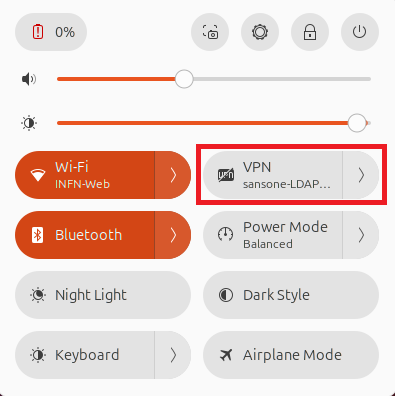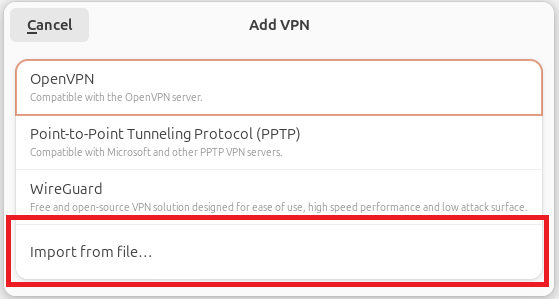VPN Linux
Italian instructions can be found here.
The .ovpn configuration files can be found here.
The most recent Ubuntu/RHEL versions use NetworkManager to handle network connections. These instructions cover the VPN configuration using the NetworkManager graphical interface and have been tested on the most recent LTS versions of Ubuntu (22.04, 24.04) and on Alma Linux 9.
On debian-based OSs, make sure that the openvpn, network-manager-openvpn and network-manager-openvpn-gnome packages are present on your sistem. These are normally present on Ubuntu Desktop, but install them in case they're missing:
apt list --installed | grep openvpn
apt install openvpn network-manager-openvpn network-manager-openvpn-gnome
For RHEL derivatives the packages to install are NetworkManager-openvpn, NetworkManager-openvpn-gnome and openvpn. The first two are not installed by default on Alma Linux 9:
dnf list installed | grep openvpn
dnf install epel-release
dnf install NetworkManager-openvpn NetworkManager-openvpn-gnome openvpn
Open system settings and, from the "Network" menu, press the plus button for VPN.
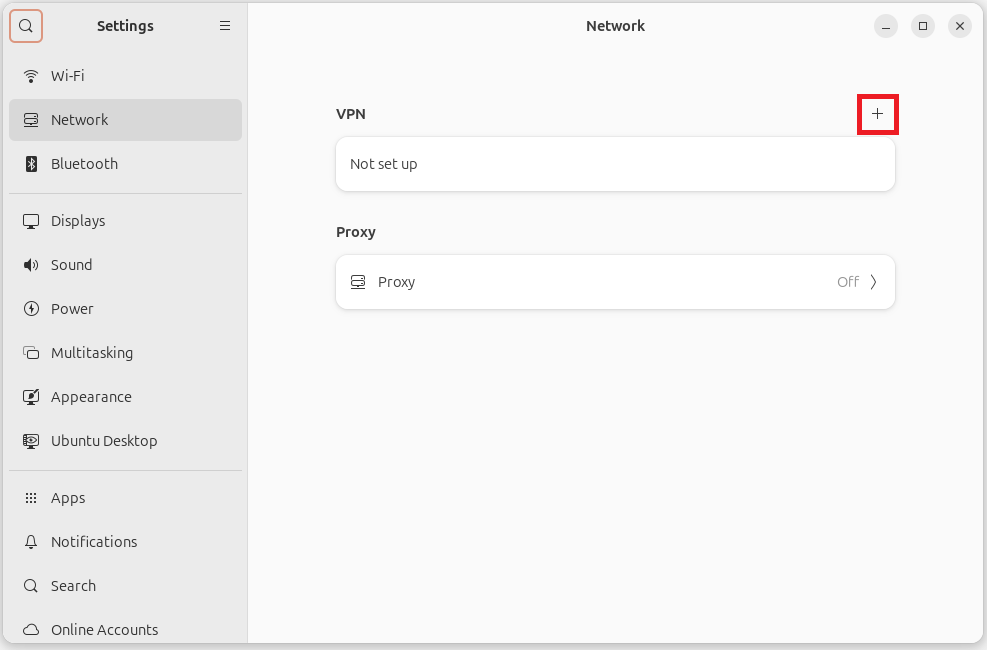
Select "Import from file" and load the .ovpn file you wish to use.
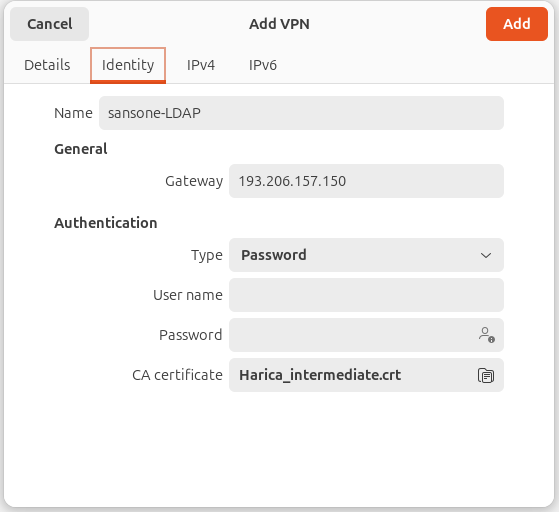
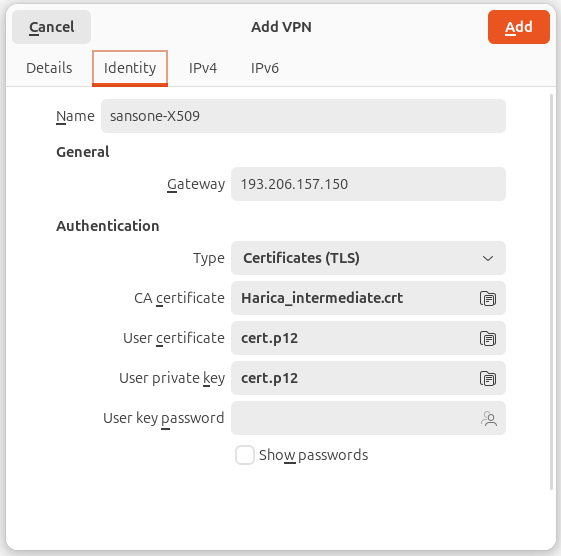
Once the configuration is complete click on the "Add" button to confirm. You can now activate the VPN connection directly from Settings -> Network or from the system menu, accessible by clicking on the icons on the right from the top bar. Insert your credentials (LDAP password or personal certificate passphrase) to connect.