VPN Windows
Italian instructions can be found here.
The .ovpn configuration files can be found here.
The suggested OpenVPN client for Windows is OpenVPN Community Edition. Once installation is complete launch the OpenVPN GUI executable.
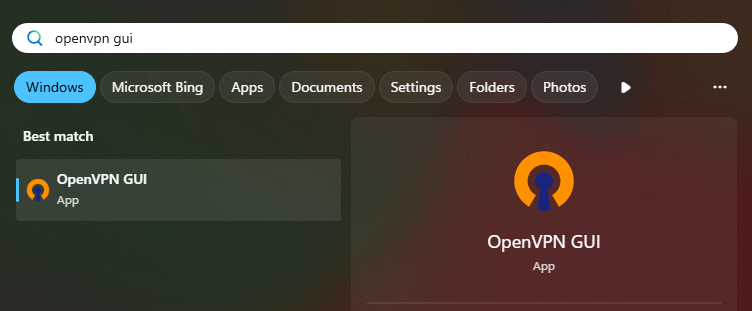
To load a configuration file in the .ovpn format right click on the OpenVPN GUI icon on your taskbar, then select Import -> Import file. Locate your .ovpn file and click Open.

For each configuration file you import a new folder will be created under %HOMEPATH%\OpenVPN\config and the .ovpn file will be copied inside of it. If you need additional files for your configuration (for example your personal certificate) you should put them in these folders; if you need to modify the configuration you should act directly on the .ovpn files in these folders.
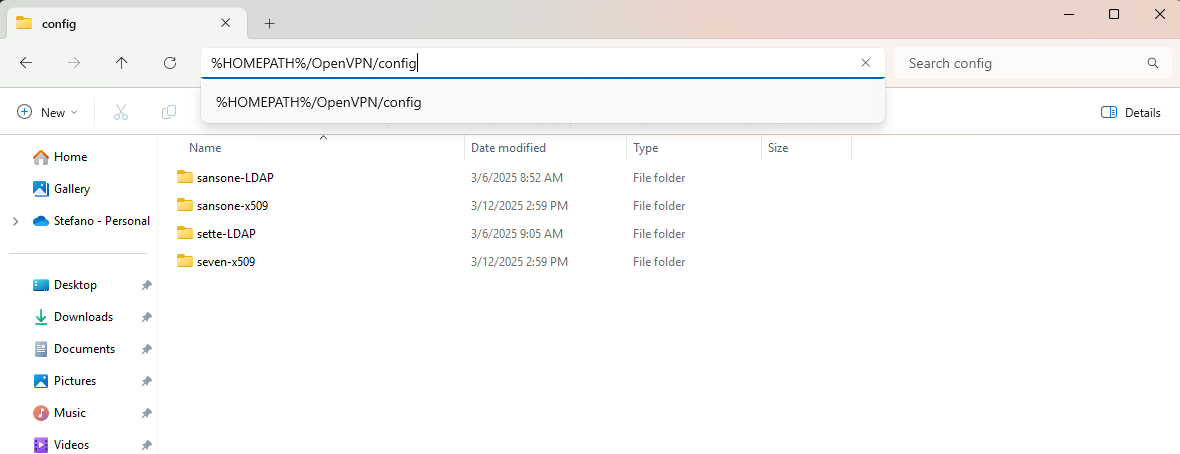
It is also possible to edit the configuration file directly from the OpenVPN GUI icon in your taskbar: right click on it, select the configuration you wish to change and click on "Edit config".

Once configuration is complete you may connect to your preferred server by right-clicking on the taskbar icon, selecting the server you wish to use and clicking "Connect". You'll be asked for credentials (username/password for LDAP auth, or your certificate passphrase for X.509) and the icon will first turn yellow (setting up connection), then green (connection successful).